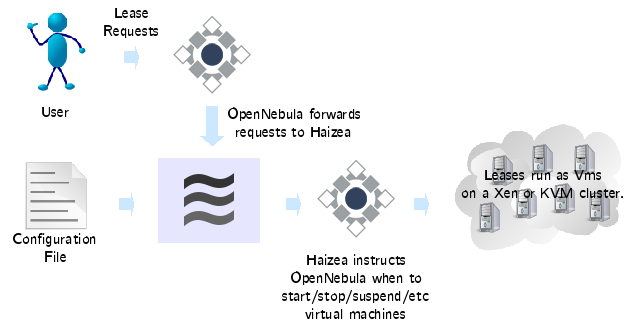
This document is The Haizea Manual, the primary source of documentation for the Haizea lease manager (http://haizea.cs.uchicago.edu/). Documentation on features that are in development can be found in our development website at PhoenixForge (http://phoenixforge.cs.uchicago.edu/haizea).
This manual can be read as a tutorial introduction to Haizea or as a reference guide. To read it as a tutorial, read Chapters 1 to 4 sequentially (if you are already familiar with what Haizea and resource leases are, you can skip directly to Chapter 3). Additionally, Chapter 6 provides both a tutorial-like introduction and a short reference guide on using Haizea with the OpenNebula virtual infrastructure manager (http://www.opennebula.org/). The remaining chapters and appendices are not meant to be read sequentially but, rather, consulted as a reference guide when information is needed on a specific option, functionality, etc.
If you need any help when getting started in Haizea, or need additional information on any of the contents of this manual, please don't hesitate to contact us through our mailing list. You can find instructions on how to subscribe on our website (http://haizea.cs.uchicago.edu/) in the ``Support'' page.
The following conventions are observed in this manual:
echo 'This shows something you have to type into your console'
This shows the contents of a file
Haizea is an open-source VM-based lease management architecture. Let's break that down, shall we?
Haizea is, primarily, a VM resource management component that takes lease requests and makes scheduling decisions based on those requests, but doesn't actually know anything about how to enact those decisions. For example, Haizea may determine at what times a set of VMs representing a lease must start and stop, but it doesn't actually know how to instruct a virtual machine manager (such as Xen, KVM, etc.) to do these actions. Haizea can, however, delegate these enactment actions to an external component using a simple API. Haizea can currently interface with the OpenNebula (http://www.opennebula.org/) virtual infrastructure manager to enact its scheduling decisions. Haizea can also simulate enactment actions, which makes it useful for doing scheduling research involving leases or VMs (in fact, the Haizea simulator has been used in a couple of papers).
So, Haizea can be used in three modes: OpenNebula mode, unattended simulation mode, and interactive simulation mode.
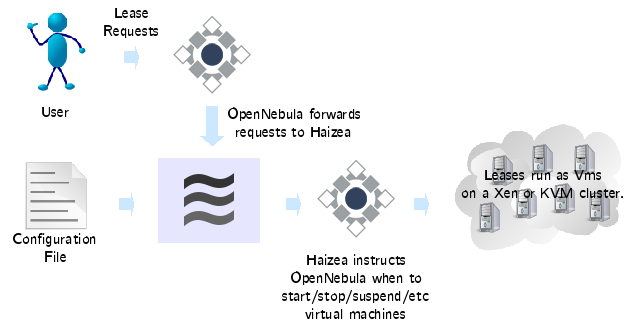
Haizea can be used as a drop-in replacement for OpenNebula's scheduling daemon. OpenNebula is a virtual infrastructure manager that enables the dynamic deployment and re-allocation of virtual machines on a pool of physical resources. OpenNebula and Haizea complement each other, since OpenNebula provides all the enactment muscle (OpenNebula can manage Xen and KVM virtual machines on a cluster, with VMWare support to follow shortly) while Haizea provides all the scheduling brains.
Chapter 6 describes how to use Haizea and OpenNebula together.
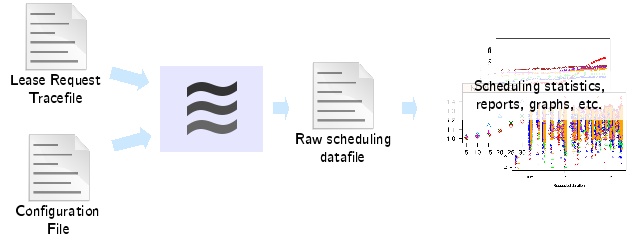
In this mode, Haizea takes a list of lease requests (specified in a tracefile) and a configuration file specifying simulation and scheduling options (such as the characteristics of the hardware to simulate), and processes them in ``simulated time''. In other words, the goal of this mode is to obtain the final schedule for a set of leases, without having to wait for all those leases to complete in real time (this makes this mode particularly useful to find out what effect a certain scheduling option could have over a period of weeks or months). In fact, the final result of an unattended simulation is a datafile with raw scheduling data and metrics which can be used to generate reports and graphs.
Chapter 4 provides a quickstart-style introduction to running Haizea in unattended simulation mode, and Chapter 5 explains simulation options in more detail. Analysis of the scheduling data generated by an unattended simulation is covered in Chapter 7
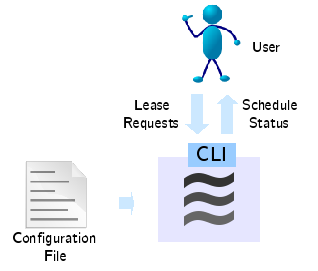
In this mode, enactment actions are simulated, but Haizea runs in ``real time''. This means that, instead of having to provide a list of lease requests beforehand, your can use Haizea's command-line interface to request leases interactively and query the status of Haizea's schedule (e.g., to find out the state of lease you've requested). Obviously, this mode is not useful if you want to simulate weeks or months of requests, but it is handy if you want to experiment with leases and track the schedule in a more user-friendly way (since the datafile produced by the unattended simulation is mostly meant for consumption by other programs, e.g., to generate graphs and reports).
Chapter 4, the quickstart-style introduction, also includes instructions on how to run Haizea in interactive simulation mode.
The Haizea architecture (see Figure 1.1) is divided into the following three layers:
The Haizea architecture keeps these three layers completely decoupled, which means that adding support for an additional enactment backend only requires writing an enactment module for that backend. The API for enactment modules is still not fully defined, and integration with OpenNebula is currently driving this effort. However, if you'd be interested in using Haizea in another system, please do let us know. We'd be very interested in hearing what your requirements are for the frontend and enactment APIs.
Maybe you're a scientist who needs to run some simulations. You have specific hardware requirements, but you're not particularly picky about when the simulations run, and probably won't even notice if they are interrupted at some point, as long as they finish running (correctly) at some point, maybe before a given deadline. A cluster managed by a job scheduler would probably be a good fit for you.
You could also be a software developer who wants to test his or her code on a pristine machine, which you would only need for a relatively short period of time. Plus, every time you use this machine, you'd like it to start up with the exact same pristine software environment. Oh, and you want your machine now. As in right now. One option could be to install a virtual machine (VM) manager (such as Xen, VMWare, etc.) to start up these pristine machines as VMs on your own machine. Even better, you could go to a cloud (like Amazon EC2, http://www.amazon.com/ec2/, or the Science Clouds, http://workspace.globus.org/clouds/) and have those VMs appear automagically somewhere else, so you don't have to worry about setting up the VM manager or having a machine powerful enough to run those VMs.
Or perhaps you're a run-of-the-mill geek who wants his or her own web/mail/DNS/etc server. This server will presumably be running for months or even years with high availability: your server has to be running all the time, with no interruptions. There's a whole slew of hosting providers who can give you a dedicated server or a virtual private server. The latter are typically managed with VM-based datacenter managers.
As you can see, there are a lot of resource provisioning scenarios in nature. However, the solutions that have emerged tend to be specific to a particular scenario, to the exclusion of other ones. For example, while job-based systems are exceptionally good at managing complex batch workloads, they're not too good at provisioning resources at specific times (some job-based systems do offer advance reservations, but they have well-known utilization problems) or at giving users unfettered access to provisioned resources (forcing them, instead, to interact with the resources through the job abstraction).
A lease is a general resource provisioning abstraction that could be used to satisfy a variety of use cases, such as the ones described above. In our work, we've defined a lease as a ``negotiated and renegotiable agreement between a resource provider and a resource consumer, where the former agrees to make a set of resource available to the latter, based on a set of lease terms presented by the resource consumer''. In our view, the lease terms must include the following dimensions:
Furthermore, if you don't get any of these dimensions, then you're being shortchanged by your resource lessor. For example, Amazon EC2 is very good at providing exactly the software environment you want, and reasonably good at providing the hardware you want (although you're limited to a few hardware configurations), but not so good at supporting a variety of availability periods.
So, Haizea aims to support resource leasing along these three dimension. For now, Haizea supports three types of availability:
Although there are many systems (particularly job-based systems) that support the first two types of availability, Haizea differs in that it efficiently schedules heterogeneous workloads (combining best-effort and AR leases), overcoming the utilization problems that tend to occur when using ARs. Haizea does this by using virtual machines to implement leases. Virtual machines also enable Haizea to provide exactly the hardware and software requested by the user. Additionally, Haizea also manages the overhead of preparing a lease, to make sure that any deployment operations (such as transferring a VM disk image) are taken care of before the start of a lease, instead of being deducted from the lessee's allocation.
In the future, Haizea will support additional lease types, such as urgent leases, periodic leases, deadline-driven leases, etc.
To better illustrate the types of leases supported in Haizea, let's assume you have a 4-node cluster, and that you want to lease parts of that cluster over time. We'll represent the four nodes over time like this:
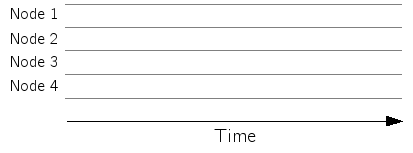
An advance reservation, or AR, lease is a lease that must begin and end at very specific times. For example, the following lease starts at 1pm and ends at 2pm:
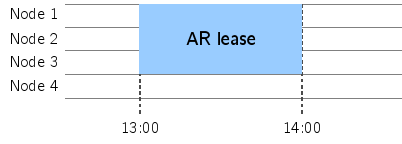
Haizea can schedule this type of lease, which is particularly useful when you need resources at a specific time (for example, to coincide with a lecture, an experiment, etc.)
Sometimes, you know you need resources, but you don't need them at a specific time. In fact, you're perfectly content to wait until there are enough resources available for your lease:
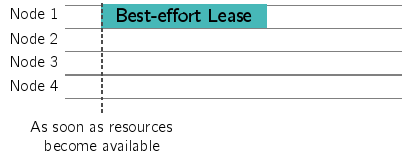
When you request a best-effort lease, your request gets placed in a queue, which is processed in a first-come-first-serve basis (the queue uses backfilling algorithms to improve resource utilization). The downside of this type of lease, of course, is that you may have to wait a while until resources are allocated to your lease:
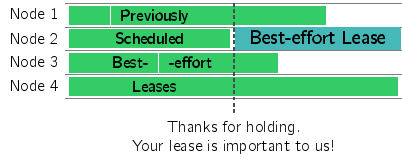
Furthermore, your lease may be running an unattended program which can be safely paused for a while (since no one is interactively using the lease resources). By requesting a preemptible lease, you allow your resources to be preempted by higher-priority leases, like advance reservations:
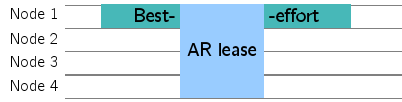
Preemptible best-effort leases are good for running batch jobs, or any non-interactive work. The Haizea paper ``Combining Batch Execution and Leasing Using Virtual Machines'' showed how using the suspend/resume capability of virtual machines allowed AR and best-effort leases to be scheduled together efficiently, overcoming the utilization problems typically associated with ARs.
But what if you're willing to wait for your resources to become available, but don't want them to be preempted? (e.g., if you want to use them interactively). Well, it's as simple as requesting a non-preemptible best-effort lease. Once your request makes it through the queue, and your lease is allocated resources, no one is taking them away.
In some cases, you may need resources now. As in right now:
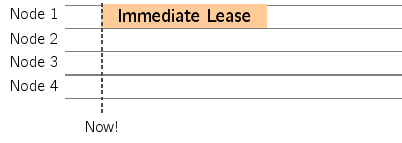
Furthermore, if you can't get them right now, you're just not interested in anything else the resource provider has to offer. You're not going to request resources in the future, and you're certainly not going to be put on a queue. This is essentially the type of lease that many cloud systems offer (although the definition of "right now" varies wildly). Take into account that an immediate lease may still take a while to setup (VM image deployment, etc.). This type of lease in Haizea may evolve in the future into an ``urgent lease'', where ``right now'' really does mean ``right now''.
In the future, Haizea will support more types of leases, such as best-effort leases with deadlines and leases requiring a non-trivial negotiation before the lease is accepted.
In some cases, when you say ``best effort'', you really mean ``best effort, but be reasonable''. Sure, you're willing to wait for your resources, but you may need them before a deadline.
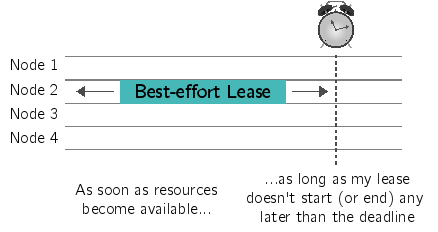
For example, let's say you want a 16-node cluster sometime today to run a test program. You're not particularly picky about when you get the cluster, as long as it happens today and you're given sufficient warning of when your lease will be available. In the future, you will be able to tell Haizea that you have a deadline, and Haizea will either get the resources to you by then, or tell you that the deadline is simply unfeasible.
If you've ever entered into any sort of non-computational lease agreement, you know that agreeing on the lease terms rarely involves the lessor instantly being on the same page as you. Rather, it involves a fair amount of haggling. Besides, if your computational needs are flexible, so should your lease manager (c'mon, are you sure you mean "exactly at 2pm"? maybe you meant to say "at some point this afternoon"?). In the future, you will be able to negotiate your leases with Haizea:
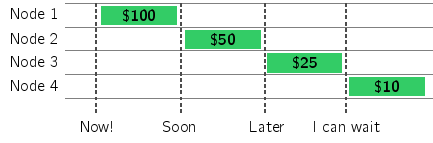
So, hey, maybe we can't get you that shiny AR you want at 2pm, but how about I get you twice the resources at an off-peak time? I'll even throw in a discount. And free air conditioning.
Installing Haizea can be accomplished in four simple steps:
Haizea has a couple of software dependencies. Let's get them out of the way first:
Note that mxDateTime, Mako, and Psyco are all available as packages (DEB, RPM, etc.) on most Linux distributions. If you don't install any of the optional dependencies, Haizea will still run fine, but some functionality may not be available, as noted above.
Go to the download page and download the latest version of Haizea. This will be a tarball called haizea-XXX.tar.gz, where XXX will be the version number. For the remainder of the instructions, let's assume that you've saved this file in a directory called $HAIZEA_INST.
Go into directory $HAIZEA_INST and un-tar the installation package:
tar xvzf haizea-XXX.tar.gz
This will create a directory called haizea-XXX in $HAIZEA_INST. Go into that directory, and as root, run the following:
python setup.py install
If you do not have root access, or want to install Haizea in your home directory, run the following:
python setup.py install --home=$HOME
Note: If you have never installed a Python package in your home directory before, make sure you set the environment variable PYTHONPATH appropriately so Python will be aware of the Haizea modules.
export PYTHONPATH=$HOME/lib/python
After running the setup script, you should see a long list of installation and build messages, ending with the following:
creating /usr/share/haizea/traces/multi copying traces/multi/inj1.lwf -> /usr/share/haizea/traces/multi copying traces/multi/inj2.lwf -> /usr/share/haizea/traces/multi copying traces/multi/withprematureend.lwf -> /usr/share/haizea/traces/multi copying traces/multi/withoutprematureend.lwf -> /usr/share/haizea/traces/multi running install_egg_info Writing /usr/lib/python2.5/site-packages/haizea-XXX.egg-info
If you see this, installation has been successful!
Haizea includes some sample configuration files and lease request tracefiles that you can use to test Haizea. If you installed Haizea as root, you can run the following to test your installation:
haizea -c /usr/share/haizea/etc/sample_trace.conf
This will use a sample configuration file to simulate running the scheduler with no requests, resulting in the following (somewhat anticlimactic) output:
[2006-11-25 13:00:00.00] RM Starting resource manager [2006-11-25 13:00:00.00] TFILE Loading tracefile /usr/share/haizea/traces/sample.lwf [2006-11-25 13:00:00.00] TFILE Loaded workload with 0 requests () [2006-11-25 13:00:00.00] CLOCK Starting simulated clock [2006-11-25 13:00:00.00] CLOCK Simulated clock has stopped [2006-11-25 13:00:00.00] RM Stopping resource manager gracefully... [2006-11-25 13:00:00.00] RM --- Haizea status summary --- [2006-11-25 13:00:00.00] RM Number of leases (not including completed): 0 [2006-11-25 13:00:00.00] RM Completed leases: 0 [2006-11-25 13:00:00.00] RM Completed best-effort leases: 0 [2006-11-25 13:00:00.00] RM Queue size: 0 [2006-11-25 13:00:00.00] RM Accepted AR leases: 0 [2006-11-25 13:00:00.00] RM Rejected AR leases: 0 [2006-11-25 13:00:00.00] RM Accepted IM leases: 0 [2006-11-25 13:00:00.00] RM Rejected IM leases: 0 [2006-11-25 13:00:00.00] RM ---- End summary ----
Ok, not terribly exciting, but if you see this then the basic machinery is working fine. We will see how to do more elaborate simulations, and how to use Haizea to manage real hardware, in the next chapters.
Note: If you installed Haizea in your home directory, you will have to run the following:
haizea -c $HOME/share/haizea/etc/sample_trace.conf
Additionally, you will have to modify the tracefile option in the sample configuration so it will point to the sample tracefile located in $HOME/share/haizea/traces/sample.lwf (instead of under the /usr directory).
The main command in the Haizea system is, unsurprisingly, the haizea command. Running this command starts up the Haizea lease manager, which is then ready to receive and schedule lease requests. As described in Chapter 1, Haizea can run in one of three modes: unattended simulated mode, interactive simulated mode, and OpenNebula mode. In this chapter we will focus on the simulation modes, starting with the ``unattended'' variety. Both simulation modes, and the OpenNebula mode, will be described in more detail in the next chapters.
When running Haizea in unattended simulation mode, the inputs to Haizea are going to be the following:
Based on the configuration file and the lease requests, the simulator produces a schedule for those leases, which you will be able to follow through logging messages printed by Haizea. At the end of the simulation, Haizea also saves a fair amount of raw data and statistics to disk which can be used to produce reports and graphs (a module to do this for you is in the works). This particular mode, with simulated time, is particularly useful when you want to take a list of request (potentially spanning weeks or months) to see what happens when you tweak the scheduling options (without having to wait weeks or months for the result).
So, let's start by writing a configuration file specifying the simulation options (e.g., the characteristics of the simulated cluster) and the scheduling options.
A sample configuration file is provided with Haizea and is located in /usr/share/haizea/etc/sample_trace.conf (or $HOME/share/haizea/etc/sample_trace.conf if you installed Haizea in your home directory). For this guide, you may want to make a copy of this file and use that instead (so you can preserve the original sample file). If you look at the contents of the file, you will see that it also includes documentation on every option (if you find the documentation gets in the way, there is also a sample_trace_barebones.conf file that has the same options, but without any documentation). For now, take a look at the following three options:
[simulation] starttime: 2006-11-25 13:00:00 resources: 4 CPU:100 Memory:1024
These options are used to describe the characteristics of our simulated cluster. In particular, we're using a 4-node cluster, each node with 1 CPU, 1024 MB of memory. In this document, we will represent this cluster over time like this:
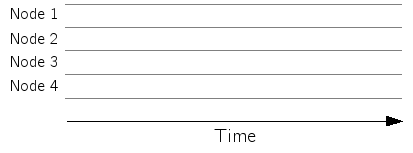
For example, the following figure shows a lease scheduled on Node 1 from 13:00 to 14:00:
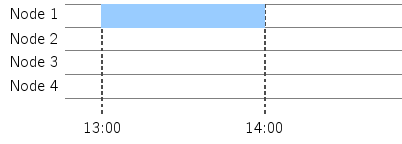
The starttime option is used to specify the time at which the simulated clock should start. As you will see, the configuration file has an abundance of other options. We will cover some of them in this chapter, but a more complete reference can be found in Appendix B.
As mentioned earlier, the simulator will read trace requests from a tracefile. The location of this tracefile is specified in the configuration file, in the [tracefile] section:
[tracefile] tracefile: /usr/share/haizea/traces/sample.lwf
The default value is a sample tracefile included with Haizea. If you copy the file to a different location, make sure to update the tracefile option accordingly. The format of this file is LWF (Lease Workload Format), an XML format which is particular to Haizea. For now, don't worry about parsing the trace format in detail; it is fairly human-readable and you can also find details on the LWF format in Appendix C.
<lease-workload name="sample"> <description> A simple trace where an AR lease preempts a best-effort lease that is already running. </description> <lease-requests> <!-- The lease requests are initially commented out --> <!-- First lease request --> <!-- ... --> <!-- Second lease request --> <!-- ... --> </lease-requests> </lease-workload>
As you can see, there are two lease requests in the file, but they are initially commented out. We will take a closer look at each of these requests next.
Now that we have a configuration file and a tracefile, we can run the simulator. You can run Haizea with the sample configuration file like this:
haizea -c /usr/share/haizea/etc/sample_trace.conf
Which results in the following output:
[2006-11-25 13:00:00.00] RM Starting resource manager [2006-11-25 13:00:00.00] TFILE Loading tracefile /usr/share/haizea/traces/sample.lwf [2006-11-25 13:00:00.00] TFILE Loaded workload with 0 requests () [2006-11-25 13:00:00.00] CLOCK Starting simulated clock [2006-11-25 13:00:00.00] CLOCK Simulated clock has stopped [2006-11-25 13:00:00.00] RM Stopping resource manager gracefully... [2006-11-25 13:00:00.00] RM --- Haizea status summary --- [2006-11-25 13:00:00.00] RM Number of leases (not including completed): 0 [2006-11-25 13:00:00.00] RM Completed leases: 0 [2006-11-25 13:00:00.00] RM Completed best-effort leases: 0 [2006-11-25 13:00:00.00] RM Queue size: 0 [2006-11-25 13:00:00.00] RM Accepted AR leases: 0 [2006-11-25 13:00:00.00] RM Rejected AR leases: 0 [2006-11-25 13:00:00.00] RM Accepted IM leases: 0 [2006-11-25 13:00:00.00] RM Rejected IM leases: 0 [2006-11-25 13:00:00.00] RM ---- End summary ----
Now that you've seen the tracefile, you can see why the simulator starts up and immediately stops: all the lease requests in the tracefile are commented out, and there's nothing to schedule. Go ahead and uncomment the first lease request, which looks like this:
<lease-request arrival="00:00:00"> <lease preemptible="true"> <nodes> <node-set numnodes="1"> <res type="CPU" amount="100"/> <res type="Memory" amount="1024"/> </node-set> </nodes> <start></start> <duration time="01:00:00"/> <software> <disk-image id="foobar.img" size="1024"/> </software> </lease> </lease-request>
This is a request for a best-effort lease (notice how the starting time is left empty, meaning it's up to Haizea to determine the start time), requested at time 00:00:00 (right at the start of the simulation), requiring 1 hour, and only one node. Now run Haizea again. You should now see the following:
[2006-11-25 13:00:00.00] RM Starting resource manager
[2006-11-25 13:00:00.00] TFILE Loading tracefile /usr/share/haizea/traces/sample.lwf
[2006-11-25 13:00:00.00] TFILE Loaded workload with 1 requests (1 Best-effort)
[2006-11-25 13:00:00.00] CLOCK Starting simulated clock
[2006-11-25 13:00:00.00] LSCHED Lease #1 has been requested.
[2006-11-25 13:00:00.00] LSCHED Lease #1 has been marked as pending.
[2006-11-25 13:00:00.00] LSCHED Queued best-effort lease request #1, 1 nodes for 01:00:00.00.
[2006-11-25 13:00:00.00] LSCHED Next request in the queue is lease 1. Attempting to schedule...
[2006-11-25 13:00:00.00] VMSCHED Lease #1 has been scheduled on nodes [1]
from 2006-11-25 13:00:00.00
to 2006-11-25 14:00:00.00
[2006-11-25 13:00:00.00] VMSCHED Started VMs for lease 1 on nodes [1]
[2006-11-25 14:00:00.00] VMSCHED Stopped VMs for lease 1 on nodes [1]
[2006-11-25 14:00:00.00] VMSCHED Lease 1's VMs have shutdown.
[2006-11-25 14:00:00.00] CLOCK Simulated clock has stopped
[2006-11-25 14:00:00.00] RM Stopping resource manager gracefully...
[2006-11-25 14:00:00.00] RM --- Haizea status summary ---
[2006-11-25 14:00:00.00] RM Number of leases (not including completed): 0
[2006-11-25 14:00:00.00] RM Completed leases: 1
[2006-11-25 14:00:00.00] RM Completed best-effort leases: 1
[2006-11-25 14:00:00.00] RM Queue size: 0
[2006-11-25 14:00:00.00] RM Accepted AR leases: 0
[2006-11-25 14:00:00.00] RM Rejected AR leases: 0
[2006-11-25 14:00:00.00] RM Accepted IM leases: 0
[2006-11-25 14:00:00.00] RM Rejected IM leases: 0
[2006-11-25 14:00:00.00] RM ---- End summary ----
The above corresponds to the following schedule:
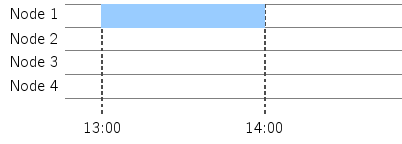
A best-effort request is received at 13:00 and, since the cluster is empty, it is scheduled immediately. Notice how the VMs for the lease start at 13:00 and stop at 14:00. For now, we're assuming that the disk images are predeployed on the physical nodes (we will modify this option in the next section).
Now go ahead and uncomment the second lease request, which looks like this:
<lease-request arrival="00:15:00"> <lease preemptible="false"> <nodes> <node-set numnodes="4"> <res type="CPU" amount="100"/> <res type="Memory" amount="1024"/> </node-set> </nodes> <start> <exact time="00:30:00"/> </start> <duration time="00:30:00"/> <software> <disk-image id="foobar.img" size="1024"/> </software> </lease> </lease-request>
This is a request for an advance reservation lease (notice how there is an exact starting time specified), requesting all four nodes for 30 minutes. So, what would happen if we also added this AR lease? Since it requires all the cluster resources from 13:30 to 14:00, the best-effort lease will be unable to run in that time interval. Since the leases are implemented as VMs, Haizea will still schedule the best-effort lease to start at 13:00, but will suspend it before the AR lease starts, and will resume it once the AR lease has finished. In effect, we want the schedule to look like this:
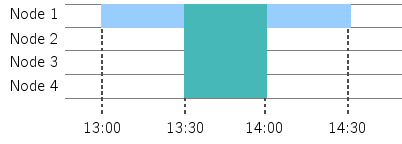
Uncomment the AR lease request, and run Haizea again. You should now see the following:
[2006-11-25 13:00:00.00] RM Starting resource manager
[2006-11-25 13:00:00.00] TFILE Loading tracefile /usr/share/haizea/traces/sample.lwf
[2006-11-25 13:00:00.00] TFILE Loaded workload with 2 requests (1 Best-effort + 1 AR)
[2006-11-25 13:00:00.00] CLOCK Starting simulated clock
[2006-11-25 13:00:00.00] LSCHED Lease #1 has been requested.
[2006-11-25 13:00:00.00] LSCHED Lease #1 has been marked as pending.
[2006-11-25 13:00:00.00] LSCHED Queued best-effort lease request #1, 1 nodes for 01:00:00.00.
[2006-11-25 13:00:00.00] LSCHED Next request in the queue is lease 1. Attempting to schedule...
[2006-11-25 13:00:00.00] VMSCHED Lease #1 has been scheduled on nodes [1]
from 2006-11-25 13:00:00.00
to 2006-11-25 14:00:00.00
[2006-11-25 13:00:00.00] VMSCHED Started VMs for lease 1 on nodes [1]
[2006-11-25 13:15:00.00] LSCHED Lease #2 has been requested.
[2006-11-25 13:15:00.00] LSCHED Lease #2 has been marked as pending.
[2006-11-25 13:15:00.00] LSCHED Scheduling AR lease #2, 4 nodes
from 2006-11-25 13:30:00.00
to 2006-11-25 14:00:00.00.
[2006-11-25 13:15:00.00] LSCHED Must preempt leases [1] to make room for lease #2
[2006-11-25 13:15:00.00] LSCHED Preempting lease #1...
[2006-11-25 13:15:00.00] LSCHED ... lease #1 will be suspended
at 2006-11-25 13:30:00.00.
[2006-11-25 13:15:00.00] LSCHED AR lease #2 has been scheduled.
[2006-11-25 13:29:28.00] VMSCHED Stopped VMs for lease 1 on nodes [1]
[2006-11-25 13:29:28.00] VMSCHED Suspending lease 1...
[2006-11-25 13:30:00.00] VMSCHED Lease 1 suspended.
[2006-11-25 13:30:00.00] VMSCHED Started VMs for lease 2 on nodes [2, 3, 4, 1]
[2006-11-25 13:30:00.00] LSCHED Next request in the queue is lease 1. Attempting to schedule...
[2006-11-25 13:30:00.00] VMSCHED Lease #1 has been scheduled on nodes [1]
from 2006-11-25 14:00:00.00 (resuming)
to 2006-11-25 14:31:04.00
[2006-11-25 14:00:00.00] VMSCHED Stopped VMs for lease 2 on nodes [2, 3, 4, 1]
[2006-11-25 14:00:00.00] VMSCHED Resuming lease 1...
[2006-11-25 14:00:00.00] VMSCHED Lease 2's VMs have shutdown.
[2006-11-25 14:00:32.00] VMSCHED Resumed lease 1
[2006-11-25 14:00:32.00] VMSCHED Started VMs for lease 1 on nodes [1]
[2006-11-25 14:31:04.00] VMSCHED Stopped VMs for lease 1 on nodes [1]
[2006-11-25 14:31:04.00] VMSCHED Lease 1's VMs have shutdown.
[2006-11-25 14:31:04.00] CLOCK Simulated clock has stopped
[2006-11-25 14:31:04.00] RM Stopping resource manager gracefully...
Notice how the above corresponds to the previous figure. In particular, notice the following:
Haizea has several scheduling options that control how Haizea selects resources and schedules leases. For example, the above example assumed that leases can be suspended (which they generally always can be when running as virtual machines). What would happen if this were not possible? You can modify the suspension option in the [scheduling] section to find out:
[scheduling] ... suspension: none ...
Rerun Haizea. Now, when the AR lease arrives at 13:15, the scheduler will realise it has to preempt the best-effort lease to make room for the AR lease, but will no longer be able to suspend it. The only option is to cancel the best-effort lease and resubmit it to the queue:
[2006-11-25 13:15:00.00] LSCHED Preempting lease #1... [2006-11-25 13:15:00.00] LSCHED ... lease #1 has been cancelled and requeued
Now, the best-effort lease can only be scheduled after the AR lease, at 14:00:
[2006-11-25 13:15:00.00] VMSCHED Lease #1 has been scheduled on nodes [1]
from 2006-11-25 14:00:00.00
to 2006-11-25 15:00:00.00
So, the schedule would end up looking like this:
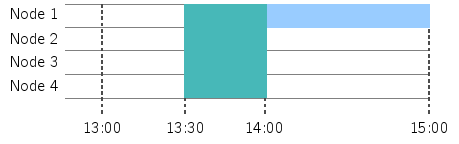
Notice how, although suspending a lease is a disruptive activity which can delay the completion time of a best-effort request, it is still much better than completely cancelling a request and waiting for enough resources to accommodate the entire (uninterrupted) duration of the lease.
Another scheduling option you can modify is whether Haizea should transfer the VM's disk image from an image repository before the lease can start. You can do this by modifying the lease-deployment option:
[general] ... lease-preparation: imagetransfer ...
If you look at the bottom of the sample configuration file, you will find a section called [deploy-imagetransfer] with all the image transfer options.
Rerun Haizea again. You should get a schedule similar to the previous one, but with some extra messages indicating that image transfers are taking place:
[2006-11-25 13:00:00.00] DEPLOY Starting image transfer for lease 1 [2006-11-25 13:01:22.00] DEPLOY Completed image transfer for lease 1
As you can see, the best-effort lease can no longer start right at 13:00, since an image transfer has to take place before the starting time. The same is true of the AR lease, but notice how Haizea schedules the image transfer in such a way that the AR lease can still start at 13:30 as planned (instead of delaying the starting time until 13:31:22).
There are several other options you can modify in the [scheduling] section, such as what backfilling algorithm to use, whether to allow lease migration or not, etc. These options are described in the following chapters, and in Appendix B.
Up to this point, Haizea has been scheduling leases in ``simulated time''. This meant that we provided Haizea with a lease workload beforehand, ran it, and got the results of scheduling that workload much earlier than it would have actually taken to run the leases (e.g., if we requested a 30 minute lease, we didn't have to wait 30 minutes for the lease to complete; Haizea just skipped from the start to the end of the lease). This ``fast forward'' approach is useful if you want to experiment with different scheduling parameters and workloads. However, you can also run Haizea in simulation and in ``real time''. To do this, you need to change the clock option of the [simulation] section:
[simulation] ... clock: real ...
If you run Haizea in this mode, it will run a daemon that is ready to accept your requests interactively through a command-line interface, instead of processing a list of requests provided beforehand. You should see the following when running the haizea command:
Started Haizea daemon with pid NNNN
You will then get control of your console back. If you're wondering where all the logging messages are being saved to, they're now being sent to a file. The default logfile is /var/tmp/haizea.log. You can take a peek at it like this:
tail /var/tmp/haizea.log
You will notice messages like this:
[2008-09-24 14:14:18.58] CLOCK Going back to sleep.
Waking up at 2008-09-24 14:15:19.00
to see if something interesting has
happened by then.
Since time is not simulated, Haizea doesn't know what the ``next time'' to skip to will be, so it will simply wake up periodically to see if anything interesting has happened (like a new request). This interval can be changed in the configuration file:
[simulation] ... wakeup-interval: 10 ...
However, when Haizea plans an event (e.g., leases that have to start or end), it will wake up specifically to handle that event (instead of waiting for the wakeup interval to conclude).
So, let's give Haizea something to do. The haizea-request-lease command is used to request leases. For example, the following command is used to request an 1-node AR lease one minute in the future, for ten minutes:
haizea-request-lease -t +00:02:00 -d 00:10:00 -n 1 --non-preemptible \
-c 1 -m 512 -i foobar.img -z 600
Additionally, you can also write a lease request using the XML format seen previous, save it to a file, and have haizea-request-lease command parse it:
haizea-request-lease -f request.xml
You can find more details on this command's parameters by running haizea-request-lease -h or taking a look at Appendix A. Once you've submitted the lease, you should see the following:
Lease submitted correctly. Lease ID: 1
You can check the status of your submitted lease by looking at the log file or, more conveniently, using this command:
haizea-list-leases
You should see the following:
ID Type State Starting time Duration Nodes 1 AR Scheduled 2009-08-04 11:25:57.00 00:10:00.00 1
Note: You may not see your lease right away, since Haizea has to ``become aware'' of it (which won't happen until it wakes up to check if there are any new requests). Future versions of Haizea will enable it to be notified immediately of incoming requests.
Remember that the lease has been requested one minute into the future, so it will remain in a ``Scheduled'' state for a couple seconds. If you run haizea-list-leases periodically, you should see it pass through a couple other states. If image transfers are still enabled, it will first transition to the ``Preparing'' state:
ID Type State Starting time Duration Nodes 1 AR Preparing 2009-08-04 11:25:57.00 00:10:00.00 1
And then to the ``Active'' state:
ID Type State Starting time Duration Nodes 1 AR Active 2009-08-04 11:25:57.00 00:10:00.00 1
Now let's request a best-effort lease:
haizea-request-lease -t best_effort -d 00:10:00 -n 4 --non-preemptible \
-c 1 -m 512 -i foobar.img -z 600
The list of leases will now look like this:
ID Type State Starting time Duration Nodes 1 AR Active 2009-08-04 11:25:57.00 00:10:00.00 1 2 Best-effort Scheduled Unspecified 00:10:00.00 4
Note how, for best-effort leases, the starting time is set to ``Unspecified'', which means this time is not specified by the user, but instead determined on a best-effort basis by the scheduler. Since the lease is in a ``Scheduled'' state, that means that it has been assigned a starting time (although that information is currently not available through the command-line interface; it can be seen in the Haizea log).
Now try to rerun the haizea-request-lease command a couple times (i.e., lets submit a couple more best-effort requests). The scheduler won't be able to schedule them, since they require all the available nodes, and the AR lease is using up one of them. The previous best-effort lease was scheduled because Haizea's default behaviour is to schedule at most one best-effort lease in the future if resources cannot be found right away (this is due to Haizea's use of backfilling algorithms; for now, don't worry if you don't know what they are). Anyway, the list of leases should now look like this:
ID Type State Starting time Duration Nodes 1 AR Active 2009-08-04 11:25:57.00 00:10:00.00 1 2 Best-effort Scheduled Unspecified 00:10:00.00 4 3 Best-effort Queued Unspecified 00:10:00.00 4 4 Best-effort Queued Unspecified 00:10:00.00 4 5 Best-effort Queued Unspecified 00:10:00.00 4 6 Best-effort Queued Unspecified 00:10:00.00 4
Notice how the extra best-effort requests have been queued. If you only want to see the contents of the queue, you can use the following command:
haizea-show-queue
This should show the following:
ID Type State Starting time Duration Nodes 3 Best-effort Queued Unspecified 00:10:00.00 4 4 Best-effort Queued Unspecified 00:10:00.00 4 5 Best-effort Queued Unspecified 00:10:00.00 4 6 Best-effort Queued Unspecified 00:10:00.00 4
When you're done, you can shut Haizea down cleanly by running the following:
haizea --stop
At this point, we have seen how to run simple simulations with Haizea. However, there is a lot more that Haizea can do:
To run Haizea as an unattended simulation requires setting the following options in the configuration file:
[general] ... mode: simulated ... [simulation] ... clock: simulated ...
Additionally, the starting time of the simulation must be specified, along with a stopping condition:
[simulation]
...
starttime: 2006-11-25 13:00:00
stop-when: all-leases-done |
besteffort-submitted |
besteffort-done
...
To run Haizea as an interactive simulation, the following options must be set in the configuration file:
[general] ... mode: simulated ... [simulation] ... clock: real ...
The simulated physical resources are specified using the resources option in the [simulation] section. This option can take two values, "in-tracefile", which means that the description of the simulated site is in the tracefile, or a string specifying the site's resources. For the former, see Appendix C for details on how the simulated site is specified in the tracefile. When using the latter, the format of the string is:
<numnodes> <resource_type>:<resource_quantity>[,<resource_type>:<resource_quantity>]*
For example:
[simulation] ... resources: 4 CPU:100 Memory:1024 ...
The above describes a site with four nodes, each with one CPU and 1024 MB of memory. Note that you must always specify at least the ``CPU'' and ``Memory'' resource types.
The scheduling options control how leases are assigned to resources.
Haizea includes a policy decision module that supports ``pluggable policies'', allowing developers to write their own scheduling policies. This is described in more detail in Chapter ![[*]](crossref.png) , and we describe here only the built-in policies that are included with Haizea.
, and we describe here only the built-in policies that are included with Haizea.
The first policy is lease admission, which controls what leases are accepted by Haizea. Take into account that this decision takes place before Haizea even attempts to schedule the lease (so, you can think of lease admission as ``eligibility to be scheduled''). The two built-in policies are to accept all leases, and to accept all leases except advance reservations.
[scheduling] ... policy-admission: accept-all | no-ARs | <custom policy> ...
The next policy is lease preemptability, or what leases can be preempted. The two built-in policies are to not allow any preemptions, and to allow all ARs to preempt other leases.
[scheduling] ... policy-preemption: no-preemption | ar-preempts-everything | <custom policy> ...
Finally, the host selection policy controls how Haizea chooses what physical hosts to map VMs to. The two built-in policies are to choose nodes arbitrarily (i.e., ``no policy''), or to apply a greedy policy that tries to minimize the number of preemptions. Currently, you should choose the greedy policy unless you really know what you're doing.
[scheduling] ... policy-host-selection: no-policy | greedy | <custom policy> ...
Haizea supports both aggressive and conservative backfilling:
[scheduling] ... backfilling: off | aggressive | conservative ...
An exact number of allowed future reservations can also be specified:
[scheduling] ... backfilling: intermediate backfilling-reservations: 4 ...
Lease suspension can be allowed for all leases, only for 1-node leases (``serial'' leases), or not allowed at all. Additionally, Haizea can schedule suspensions and resumptions to be locally or globally exclusive:
[scheduling] ... suspension: none | serial-only | all ...
When suspending or resuming a VM, the VM's memory is dumped to a file on disk. To correctly estimate the time required to suspend a lease with multiple VMs, Haizea makes sure that no two suspensions/resumptions happen at the same time (e.g., if eight memory files were being saved at the same time to disk, the disk's performance would be reduced in a way that is not as easy to estimate as if only one file were being saved at a time).
Depending on whether the files are being saved to/read from a global or local filesystem, this exclusion can be either global or local:
[scheduling] ... suspendresume-exclusion: local | global ...
When allocating time for suspending or resuming a single virtual machine with MB of memory, and given a rate MB/s of read/write disk throughput, Haizea will estimate the suspension/resumption time to be . The suspendresume-rate option is used to specify :
[simulation] ... suspendresume-rate: 32 ...
Lease migration can be disallowed, allowed, or allowed but without having to transfer any files from one to another:
[scheduling] ... migration: no | yes | yes-notransfer ...
Before a lease can start, it may require some preparation, such as transferring a disk image from a repository to the physical node where a VM will be running. When no preparation is necessary (e.g., assuming that all required disk images are predeployed on the physical nodes), the lease-preparation option must be set to unmanaged:
[general] ... lease-preparation: unmanaged ...
When disk images are located in a disk image repository, Haizea can schedule the file transfers from the repository to the physical nodes to make sure that images arrive on time (when a lease has to start at a specific time) and to minimise the number of transfers (by reusing images on the physical nodes). To do this, lease-preparation option must be set to imagetransfer, we need to specify the network bandwidth of the image repository (in Mbits per second), and specify several options in the [deploy-imagetransfer] section:
[general] ... lease-preparation: imagetransfer ... [simulation] ... imagetransfer-bandwidth: 100 ... [deploy-imagetransfer] ... \# Image transfer scheduling options ...
The transfer mechanism specifies how the images will be transferred from the repository to the physical nodes. Haizea supports a unicast or a multicast transfer mechanism:
[deploy-imagetransfer] ... transfer-mechanism: unicast | multicast ...
Whe using a unicast transfer mechanism, one image can only be transferred to one node at a time. When using multicast, it is possible to transfer the same image from the repository node to more than one physical node at the same time.
Haizea can take steps to detect and avoid redundant transfers (e.g., if two leases are scheduled on the same node, and they both require the same disk image, don't transfer the image twice; allow one to ``piggyback'' on the other). There is generally no reason to avoid redundant transfers.
[deploy-imagetransfer] ... avoid-redundant-transfers: True | False ...
Haizea can create disk image caches on the physical nodes with the goal of reusing frequent disk images and reducing the number of transfers:
[deploy-imagetransfer] ... diskimage-reuse: image-caches diskimage-cache-size: 20000 ...
To avoid thrashing, Haizea will not schedule a lease unless all overheads can be correctly scheduled (which includes image transfers, suspensions, etc.). However, this can still result in situations where a lease is prepared, and then immediately suspended because of a blocking lease in the future. The scheduling threshold factor can be used to specify that a lease must not be scheduled unless it is guaranteed to run for a minimum amount of time (the rationale behind this is that you ideally don't want leases to be scheduled if they're not going to be active for at least as much time as was spent in overheads).
The default value is 1, meaning that the lease will be active for at least as much time as was spent on overheads (e.g., if preparing the lease requires 60 seconds, and we know that it will have to be suspended, requiring 30 seconds, Haizea won't schedule the lease unless it can run for at least 90 minutes). In other words, a scheduling factor of required a minimum duration of . A value of 0 could lead to thrashing, since Haizea could end up with situations where a lease starts and immediately gets suspended.
[scheduling] ... scheduling-threshold-factor: 1 ...
The multi-configuration file must contain a section called "multi" where you must specify the following:
The [multi] section should look like this:
[multi] tracedir: Directory with tracefiles tracefiles: Tracefiles to use in experiments injectiondir: Directory with injectable tracefiles injectionfiles: Injectable tracefiles basedatadir: Directory where raw data will be saved
Next, for each section you would ordinarily include in a regular configuration file, you can include common options (shared by all profiles) and profile-specific options. For example, assuming you want to specify options in the general and simulation sections, and you want to create two profiles called nobackfilling and withbackfilling, you would have to create the following sections:
[common:general] ... [common:simulation] ... [nobackfilling:general] ... [nobackfilling:simulation] ... [withbackfilling:general] ... [withbackfilling:simulation] ...
An example multi-configuration file is provided in /usr/share/haizea/etc/sample-multi.conf. Using this file, or once you've created your own, you can use the haizea-generate-configs to create the individual configuration files (one for every combination of tracefile, injected tracefile, and profile):
haizea-generate-configs -c config -d dir
The -c parameter is used to specify the multi-config file, and the -d parameter is used to specify where the configuration files should be created. Since running each configuration individually would be cumbersome, you can also use the haizea-generate-script command to generate a script that will run through all the generated configuration files. This command requires Mako Templates for Python, so make sure you install Mako before using haizea-generate-scripts. Haizea currently includes two script templates: one to generate a BASH script that will call haizea with each individual configuration file, and one to generate a basic Condor submission script. For example, to generate the BASH script, you would run the command like this:
haizea-generate-scripts -c config -d dir -t /usr/share/haizea/etc/run.sh.template
This chapter explains how to use OpenNebula and Haizea together, and explains how to submit requests to OpenNebula to use Haizea's scheduling capabilities.
If you have not already done so, you will need to install OpenNebula 1.4 and the latest version of Haizea. Start by installing OpenNebula, and then installing Haizea.
Before proceeding, you may want to follow the OpenNebula quickstart guide (http://www.opennebula.org/doku.php?id=documentation:rel1.4:qg) to verify that your OpenNebula installation is working fine. The rest of this document assumes that OpenNebula is correctly installed, and that you know what a virtual machine template is (``VM templates'' is how VMs are requested to OpenNebula, so we'll be working with them quite a bit). You may also want to follow the Haizea Quickstart Guide (see Chapter 4, to verify that Haizea is correctly installed.
Haizea must be configured to run in OpenNebula mode. Haizea includes a sample OpenNebula configuration file that you can use as a starting point. This file is installed, by default, in /usr/share/haizea/etc/sample_opennebula.conf (there is also a sample_opennebula_barebones.conf file that has the same options, but without any documentation). In OpenNebula mode, Haizea will process requests coming from OpenNebula, and will send all enactment commands to OpenNebula. To activate this mode, the mode option of the general section in the Haizea configuration file must be set to opennebula:
[general] ... mode: opennebula ...
Haizea interacts with OpenNebula through it's XML-RPC API, so you need to tell Haizea what host OpenNebula is on. This is done in the opennebula section:
[opennebula] # Typically, OpenNebula and Haizea will be installed # on the same host, so the following option should be # set to 'localhost'. If they're on different hosts, # make sure you modify this option accordingly. host: localhost
Additionally, if OpenNebula is not listening on its default port (2633), you can use the port option in the opennebula section to specify a different port.
There are also a couple options in the scheduling section that are relevant to OpenNebula mode, but which you do not need to concern yourself with yet (they are described at the end of this chapter).
Now that Haizea is configured to run alongside OpenNebula, running them is as simple as starting the OpenNebula daemon:
oned
Followed by Haizea:
haizea -c /usr/share/haizea/etc/sample_opennebula.conf
The above assumes that you are running OpenNebula and Haizea in the same machine and with the same user. If this is not the case, you have to set the ONE_AUTH environment variable (as described in the OpenNebula documentation) for the user and machine running Haizea. The variable must contain the path to a file containing the username and password of the OpenNebula administrator user (typically called oneadmin) with the format username:password.
By default, Haizea runs as a daemon when running in OpenNebula mode. For this chapter, you may want to run it in the foreground so you can see the Haizea log messages in your console:
haizea --fg -c /usr/share/haizea/etc/sample_opennebula.conf
When Haizea starts up, it will print out something like this:
[ ] ENACT.ONE.INFO Fetched N nodes from OpenNebula [2009-07-30 18:36:54.07] RM Starting resource manager [2009-07-30 18:36:54.07] RPCSERVER RPC server started on port 42493 [2009-07-30 18:36:54.07] CLOCK Starting clock
This means that Haizea has correctly started up, contacted OpenNebula and detected that there are N physical nodes (the value of N will depend, of course, on how many nodes you have in your system).
At this point, OpenNebula and Haizea are both running together, and waiting for you to submit a VM request. From the user's perspective, you will still be submitting your requests to OpenNebula, and Haizea will do all the scheduling work backstage. However, you will be able to add an HAIZEA parameter to your OpenNebula request to access Haizea's features.
So, to test that OpenNebula and Haizea are working correctly, start by taking a known-good OpenNebula template. Just to be on the safe side, you may want to try it with the default scheduler first, to make sure that the VM itself works correctly, etc. Then, just add the following parameter to the template:
HAIZEA = [ start = "+00:00:30", duration = "00:01:00", preemptible = "no" ]
The exact meaning of these parameters is explained later on in this document. In a nutshell, the values specified above tell Haizea to schedule the VM to start exactly 30 seconds in the future, to run for one minute, and to not allow the allocated resources to be preempted by other requests. This corresponds to an Haizea advance reservation lease (see Chapter 2).
Before you submit your request to OpenNebula, take a look at the Haizea log. You should see something like this repeating every minute:
[2009-07-30 18:38:44.00] CLOCK Waking up to manage resources
[2009-07-30 18:38:44.00] CLOCK Wake-up time recorded as 2009-07-30 18:38:44.00
[2009-07-30 18:38:44.01] CLOCK Going back to sleep.
Waking up at 2009-07-30 18:38:54.00
to see if something interesting has happened by then.
Haizea is configured, by default, to ask OpenNebula if there are any pending requests every minute. Since you haven't submitted anything, Haizea just wakes up every minute and goes right back to sleep. So, go ahead and submit your request (the one where you added the HAIZEA parameter). Assuming you named the template ar.one, run the following:
onevm submit ar.one
If you run onevm list to see the VMs managed by OpenNebula, you'll see that the request is in a pending state:
ID USER NAME STAT CPU MEM HOSTNAME TIME ------------------------------------------------------------------- 42 borja test pend 0 0 00 00:00:02
Next time Haizea wakes up, you should see something like this:
[2009-07-30 18:41:49.16] CLOCK Waking up to manage resources
[2009-07-30 18:41:49.16] CLOCK Wake-up time recorded as 2009-07-30 18:41:49.00
[2009-07-30 18:41:49.19] LSCHED Lease #1 has been requested.
[2009-07-30 18:41:49.19] LSCHED Lease #1 has been marked as pending.
[2009-07-30 18:41:49.19] LSCHED Scheduling AR lease #1, 1 nodes
from 2009-07-30 18:42:15.00
to 2009-07-30 18:43:15.00.
[2009-07-30 18:41:49.19] LSCHED AR lease #1 has been scheduled.
[2009-07-30 18:41:49.19] CLOCK Going back to sleep.
Waking up at 2009-07-30 18:42:15.00
to handle slot table event.
Notice how Haizea detected that OpenNebula had an AR request, and then scheduled it to start 30 seconds in the future. In fact, Haizea takes care to wake up at that time so the VM can start at exactly that time.
When the VM is scheduled to start, you will see the following in the Haizea logs:
[2009-07-30 18:42:15.02] CLOCK Waking up to manage resources
[2009-07-30 18:42:15.02] CLOCK Wake-up time recorded as 2009-07-30 18:42:15.00
[2009-07-30 18:42:15.04] VMSCHED Started VMs for lease 1 on nodes [2]
[2009-07-30 18:42:15.09] CLOCK Going back to sleep.
Waking up at 2009-07-30 18:43:00.00
to handle slot table event.
Haizea has instructed OpenNebula to start the VM for the advance reservation. If you run onevm list, the VM will now show up as running:
ID USER NAME STAT CPU MEM HOSTNAME TIME ------------------------------------------------------------------- 42 borja test runn 10 65536 cluster05 00 00:00:52
You should be able to access the VM (if you configured it with networking and SSH). However, since we requested the VM to run for just a minute, you will soon see the following in the Haizea logs:
[2009-07-30 18:43:00.04] CLOCK Waking up to manage resources
[2009-07-30 18:43:00.04] CLOCK Wake-up time recorded as 2009-07-30 18:43:00.00
[2009-07-30 18:43:00.05] VMSCHED Stopped VMs for lease 1 on nodes [2]
[2009-07-30 18:43:05.07] CLOCK Going back to sleep.
Waking up at 2009-07-30 18:43:15.00
to handle slot table event.
[2009-07-30 18:43:15.00] CLOCK Waking up to manage resources
[2009-07-30 18:43:15.00] CLOCK Wake-up time recorded as 2009-07-30 18:43:15.00
[2009-07-30 18:43:15.00] VMSCHED Lease 1's VMs have shutdown.
[2009-07-30 18:43:15.01] CLOCK Going back to sleep.
Waking up at 2009-07-30 18:44:15.00
to see if something interesting has happened by then.
The previous section showed how you can add an HAIZEA parameter to your OpenNebula VM template to request a simple advance reservation. The three Haizea options (start, duration, and preemptible) can take other values:
Usually, you will want to use these options to create one of Haizea's supported lease types:
When you need your VM available at a specific time, this is called an advance reservation, or AR. The VM we used above is an example of an AR:
HAIZEA = [ start = "+00:00:30", duration = "00:01:00", preemptible = "no" ]
Of course, instead of specifying that you want your VM to start after a certain amount of time has passed (30 seconds, in this case), you can also specify an exact start time:
HAIZEA = [ start = "2008-11-04 11:00:00", duration = "03:00:00", preemptible = "no" ]
NOTE: Haizea currently only supports non-preemptible ARs.
When you instruct Haizea to determine the start time on a best-effort basis, your request will be allocated resources as soon as they become available. Take into account that your request may be placed on a queue, and you'll have to wait until your turn is up. You can use the haizea-list-leases and haizea-show-queue to check on the state of your lease.
HAIZEA = [ start = "best_effort", duration = "01:00:00", preemptible = "yes" ]
A best-effort VM can be preemptible or non-preemptible. If you request a non-preemptible VM, you may still have to wait in the queue until you get your resources but, once you do, no one can take them from you.
Sometimes, you need a VM right now or not at all. In that case, you can set the starting time to now.
HAIZEA = [ start = "now", duration = "unlimited", preemptible = "no" ]
When running Haizea with OpenNebula, you must specify at least the host option in the [opennebula] section of the configuration file. However, there are additional options in other sections that you can tweak:
This is the interval, in seconds, at which Haizea will wake up to process pending requests in OpenNebula. The default is 60 seconds.
[scheduling] ... wakeup-interval: 60 ...
This option provides Haizea with an estimate of how long it takes for OpenNebula to suspend or resume a virtual machine. This is estimated in MB per second, and is largely dependent on the disk read/write transfer speeds on your system (so, if a VM has 1024 MB of memory, and the suspend rate is estimated to be 64MB/s, Haizea will estimate that suspension will take 16 seconds). If you do not specify a value, Haizea will conservatively assume a rate of 32MB/s. A good estimate will allow Haizea to more correctly schedule resources, but an incorrect estimate will not result in an error (although a warning will be noted in the logs).
[scheduling] ... suspend-rate: 32 resume-rate: 32 ...
Additionally, since OpenNebula currently only supports suspending to a global filesystem (i.e., the RAM file created when suspending a VM is saved to a global filesystem, such as an NFS drive), you will need to specify that suspensions and resumptions must be globally exclusive (to make sure that no more than one RAM file is being saved to the global filesystem at any one time). You can control this using the suspendresume-exclusion option in the [scheduling] section:
[scheduling] ... suspendresume-exclusion: global ...
This option is set to global in the sample OpenNebula configuration file, but defaults to local when not specified.
The minimum amount of time that must pass between when a request is scheduled to when it can actually start (i.e., this makes sure that the scheduling function doesn't make reservations with starting times that will be in the past by the time the scheduling function ends). The default (10 seconds) should be good for most configurations, but may need to be increased if you're dealing with exceptionally high loads.
[scheduling] ... non-schedulable-interval: 10 ...
The following are known issues and limitations when using Haizea with OpenNebula:
The information that is collected can be specified through a series of probes. For example, there is a best-effort probe that collects information relevant to best-effort leases, such as the time the lease had to wait in the queue until it was allocated resources. Haizea includes several probes (see Appendix ![[*]](crossref.png) ) and also allows you to write your own probes (see Chapter
) and also allows you to write your own probes (see Chapter ![[*]](crossref.png) )
)
The file where the collected data will be saved and the probes to use are specified in the [accounting] section of the configuration file:
[accounting] datafile: /var/tmp/haizea.dat probes: ar best-effort immediate utilization
This file is not human-readable, and there are two ways of accessing its contents: using the haizea-convert-data command or programmatically through Python. Both are described in this chapter.
Accounting probes can collect three types of data:
See Appendix ![[*]](crossref.png) ) for a list of probes included with Haizea, and a description of the specific data they collect.
) for a list of probes included with Haizea, and a description of the specific data they collect.
The haizea-convert-data command will convert the contents of the data file into a CSV file.
To print out all the per-lease data, simply run the following:
haizea-convert-data -t per-lease /var/tmp/haizea.dat
This will print out one line per lease, showing its lease ID and all data collected for that lease. Take into account that some fields will be empty, as a probe might collect data just for one specific type of lease (e.g., AR leases will have empty values for the `Waiting time' information collected by the best-effort).
To print out all the per-run data, run the following:
haizea-convert-data -t per-run /var/tmp/haizea.dat
To print out a counter, run the following:
haizea-convert-data -t counter -c countername /var/tmp/haizea.dat
Where countername should be substituted for the counter you want to access. If you do not know what counters are included in the file, the following will print out a list of counters:
haizea-convert-data -l /var/tmp/haizea.dat
When running multiple simulations (as described in 5.5), Haizea will generate one data file for each simulation profile, which are all stored in the same directory. haizea-convert-data can also be used to produce aggregate statistics from all these data files. For example:
haizea-convert-data -t per-run /var/tmp/results/*.dat
This will print out one line per simulation run, each with the per-run data for the run along with the simulation profile, tracefile, and injection file used in that run. Similarly, you can run haizea-convert-data with -t per-lease or -t counter to print the per-lease data or a counter from multiple simulation runs, using the simulation profile, tracefile, and injection file columns to disambiguate the run the data originated from.
The data file generated by Haizea is a Python-pickled AccountingData object. This object contains all the per-lease and per-run data, along with all the counters. You can analyse the data programmatically by unpickling the file from your own Python code and accessing the data contained in the AccountingData object (see the generated pydoc documentation linked from the Haizea website for details on the object's attributes). An example of how this file is unpickled, and some of its information accessed, can be found in function haizea_convert_data in module haizea.cli.commands.
As you can see, these are all policy decisions that are driven by an organization's own goals for its resources. Thus, Haizea makes it simple to write your own policy decision code without having to modify Haizea's code. All you have to do is write a simple Python module, and then ``plug it'' into Haizea by instructing it (through the configuration file) to use that module. This chapter describes how this is done.
A lease admission policy module looks like this:
from haizea.core.scheduler.policy import LeaseAdmissionPolicy
class MyPolicy(LeaseAdmissionPolicy):
def __init__(self, slottable):
LeaseAdmissionPolicy.__init__(self, slottable)
def accept_lease(self, lease):
# Your code goes here
The accept_lease method receives a Lease object, and must return True if the lease can be accepted, and False if it should be rejected. You can also add code to the constructor, but cannot alter its parameter list. Haizea includes some built-in admission policies that you can see in src/haizea/policies/admission.py
The lease admission policy that Haizea must use is specified using the policy-admission option of the [scheduling] section in the configuration file. So, assuming you save your module as policies.py, you would specify the following in the configuration file:
[scheduling] ... policy-admission: policies.MyPolicy ...
For this to work, you have to make sure that the policies.py module you created is in your PYTHONPATH when you start Haizea.
For example, let's suppose we want to write an admission policy that, as described earlier, will reject AR leases that are not requested at least one hour in advance. This policy module would look like this:
from haizea.core.scheduler.policy import LeaseAdmissionPolicy
from haizea.core.leases import Lease
from haizea.common.utils import get_clock
from mx.DateTime import TimeDelta
class MyPolicy(LeaseAdmissionPolicy):
def __init__(self, slottable):
LeaseAdmissionPolicy.__init__(self, slottable)
def accept_lease(self, lease):
allowed = TimeDelta(hours=1)
now = get_clock().get_time()
if lease.get_type() == Lease.ADVANCE_RESERVATION:
if lease.start.requested - now <= allowed:
return False
return True
Save this file as policies.py, make sure the directory it's in is in your PYTHONPATH, and set [scheduling].policy-admission to policies.MyPolicy in the configuration file. If you rerun the example from the quickstart guide, instead of seeing this:
[2006-11-25 13:15:00.00] LSCHED Lease #2 has been requested. [2006-11-25 13:15:00.00] LSCHED Lease #2 has been marked as pending.
You will see that the AR lease, which is requested 15 minutes before it starts, is rejected:
[2006-11-25 13:15:00.00] LSCHED Lease #2 has been requested. [2006-11-25 13:15:00.00] LSCHED Lease #2 has not been accepted
In fact, if you modify the starting time to be the following:
<start> <exact time="02:00:00"/> </start>
The lease will be accepted again, although it will start later than before:
[2006-11-25 15:00:00.00] VMSCHED Started VMs for lease 2 on nodes [1, 2, 3, 4] [2006-11-25 15:30:00.00] VMSCHED Stopped VMs for lease 2 on nodes [1, 2, 3, 4]
A lease preemptability policy module looks like this:
from haizea.core.leases import Lease
from haizea.core.scheduler.policy import PreemptabilityPolicy
class MyPolicy(PreemptabilityPolicy):
def __init__(self, slottable):
PreemptabilityPolicy.__init__(self, slottable)
def get_lease_preemptability_score(self, preemptor, preemptee, time):
# Your code goes here
The get_lease_preemptability_score receives two Lease objects, the lease that wants to preempt resources (the preemptor) and the lease that is being considered for preemption (the preemptee), and the time at which the preemption would take place. The method should return the preemptability score of the preemptee, indicating how preemptable the lease is. This score can take on the following values:
The lease preemptability policy to use is specified using the policy-preemption option of the [scheduling] section in the configuration file. So, assuming you save your module as policies.py, you would specify the following in the configuration file:
[scheduling] ... policy-preemption: policies.MyPolicy ...
A host selection policy module looks like this:
from haizea.core.scheduler.policy import HostSelectionPolicy
class NoPolicy(HostSelectionPolicy):
def __init__(self, slottable):
HostSelectionPolicy.__init__(self, slottable)
def get_host_score(self, node, time, lease):
# Your code goes here
The get_host_score method receives a physical host (the integer node identifier used in the slot table, which all policy modules have access to), a time, and a Lease object we would like to schedule at that time. This method returns a score indicating how desirable that host is for that lease at that time. The score can be between 0.0 and 1.0, and the higher the score, the "more desirable" the physical host is. Like the lease preemptability score, this is a relative measure; the score will be used to determine which of several physical hosts is more desirable for this lease.
The host selection policy to use is specified using the policy-host-selection option of the [scheduling] section in the configuration file. So, assuming you save your module as policies.py, you would specify the following in the configuration file:
[scheduling] ... policy-host-selection: policies.MyPolicy ...
from haizea.core.accounting import AccountingProbe
class MyProbe(AccountingProbe):
def __init__(self, accounting):
AccountingProbe.__init__(self, accounting)
# Create counters, per-lease stats, per-run stats
def finalize_accounting(self):
# Collect information
def at_timestep(self, lease_scheduler):
# Collect information
def at_lease_request(self, lease):
# Collect information
def at_lease_done(self, lease):
# Collect information
All the methods shown above are also present in AccountingProbe, but don't do anything. You have to override some or all of the methods to make sure that data gets collected. More specifically:
Probes can collect three types of data:
The probe's constructor should create the counters and specify what per-lease data and per-run data will be collected by your probe (the methods to do this are described next). Notice how a probe's constructor receives a accounting parameter. When creating your probe, Haizea will pass an AccountingDataCollection object that you will be able to use in your probe's other methods to store data.
Once a probe has been implemented, it can be used in Haizea by specifying its full name in the probes option of the accounting section of the configuration file. For example, suppose you created a class called MyProbe in the foobar.probes module. To use the probe, the probes option would look like this:
probes: foobar.probes.MyProbe
When running Haizea, you have to make sure that foobar.probes.MyProbe is in your PYTHONPATH. After running Haizea with your probe, you can access the data it collects using the haizea-convert-data command described in Section ![[*]](crossref.png)
To collect per-lease data, you first have to specify the new type of data (or ``stat'') you will be collecting in your probe's constructor. This is done using the create_lease_stat method in AccountingDataCollection (which is stored in an accounting attribute in all probes). For example, let's assume you want to keep track of an admittedly silly statistic: whether the lease's identifier is odd or even. You could create a stat called Odd or even?:
from haizea.core.accounting import AccountingProbe
class MyProbe(AccountingProbe):
def __init__(self, accounting):
AccountingProbe.__init__(self, accounting)
self.accounting.create_lease_stat("Odd or even?")
To set the value of this stat, you must use the set_lease_stat method in AccountingDataCollection. For this stat, it would make sense to call this method from the at_lease_request method in the probe:
def at_lease_request(self, lease):
if lease.id \% 2 == 1:
value = "odd"
else:
value = "even"
self.accounting.set_lease_stat("Odd or even?", lease.id, value)
If you run Haizea with this probe, and then use haizea-convert-data to print the per-lease data collected by the probes, there will be an additional column titled Odd or even? in the generated CSV file.
Collecting per-run data is similar to collecting per-lease data, and relies on two methods in AccountingDataCollection: create_stat to create the stat in the probe constructor and set_stat to set the value of the stat. Given that per-run data summarizes information from the entire run, set_stat will usually be called from the probe's finalize_accounting method.
To collect data using a counter you must first create the counter from the probe's constructor using the create_counter method in AccountingDataCollection:
create_counter(counter_id, avgtype)
The first parameter is the name of the counter. The second parameter specifies the type of average to compute for the counter; Counters can store not just the value of the counter throughout time, but also a running average. There are three types of averages that can be specified through the avgtype
All counters are initialized to zero.
The counter can be updated using one of the following three methods:
incr_counter(counter_id, lease_id): decr_counter(counter_id, lease_id): append_to_counter(counter_id, value, lease_id):
All three methods receive the name of the counter (counter_id) and, optionally, the identifier of the lease that caused the update. incr_counter and decr_counter increment or decrement the counter, respectively, while append_to_counter changes the counter's value to the value specified by the value parameter.
See the haizea.pluggable.accounting module for the source code of the default probes included with Haizea.
This is the main Haizea command. By default, it will start Haizea as a daemon, which can receive requests via RPC or interact with other components such as OpenNebula. It can also start as a foreground process, and write all log messages to the console. All Haizea options are specified through the configuration file.
| Option | Description |
|---|---|
| -D, -debug | Run command in debug mode.
|
| -c CONF, -conf=CONF | The location of the Haizea configuration file. If not
specified, Haizea will first look for it in
/etc/haizea/haizea.conf and then in ~/.haizea/haizea.conf.
|
| -f, -fg | Runs Haizea in the foreground.
|
| -stop | Stops the Haizea daemon.
|
Requests a new lease.
| Option | Description |
|---|---|
| -D, -debug | Run command in debug mode.
|
| -s SERVER, -server=SERVER | Haizea RPC server URI. If not specified, the default http://localhost:42493http://localhost:42493 is used
|
| -f FILE, -file=FILE | File containing a lease description in XML.
|
| -t START, -start=START | Starting time. Can be an ISO timestamp, ``best_effort'', or ``now''
|
| -d DURATION, -duration=DURATION | Duration. Can be an ISO timestamp or ``unlimited''
|
| -n NUMNODES, -numnodes=NUMNODES | Number of nodes.
|
| -preemptible | Specifies a preemptible lease.
|
| -non-preemptible | Specifies a non-preemptible lease.
|
| -c CPU, -cpu=CPU | Percentage of CPU (must be 0 < c <= 100)
|
| -m MEM, -mem=MEM | Memory per node (in MB)
|
| -i VMIMAGE, -vmimage=VMIMAGE | Disk image identifier.
|
| -z VMIMAGESIZE, -vmimagesize=VMIMAGESIZE | Disk image size.
|
Cancel a lease.
| Option | Description |
|---|---|
| -D, -debug | Run command in debug mode.
|
| -s SERVER, -server=SERVER | Haizea RPC server URI. If not specified, the default http://localhost:42493http://localhost:42493 is used
|
| -l LEASE, -lease=LEASE | ID of lease to cancel.
|
List all active leases in the system (i.e., not including completed or cancelled leases)
| Option | Description |
|---|---|
| -D, -debug | Run command in debug mode.
|
| -s SERVER, -server=SERVER | Haizea RPC server URI. If not specified, the default http://localhost:42493http://localhost:42493 is used
|
Show the contents of the Haizea queue
| Option | Description |
|---|---|
| -D, -debug | Run command in debug mode.
|
| -s SERVER, -server=SERVER | Haizea RPC server URI. If not specified, the default http://localhost:42493http://localhost:42493 is used
|
List hosts managed by Haizea
| Option | Description |
|---|---|
| -D, -debug | Run command in debug mode.
|
| -s SERVER, -server=SERVER | Haizea RPC server URI. If not specified, the default http://localhost:42493http://localhost:42493 is used
|
Takes an Haizea multiconfiguration file and generates the individual configuration files. See the Haizea manual for more details on multiconfiguration files.
| Option | Description |
|---|---|
| -D, -debug | Run command in debug mode.
|
| -c CONF, -conf=CONF | Multiconfiguration file.
|
| -d DIR, -dir=DIR | Directory where the individual configuration files
must be created.
|
Generates a script, based on a script template, to run all the individual configuration files generated by haizea-generate-configs. This command requires Mako Templates for Python (http://www.makotemplates.org/http://www.makotemplates.org/).
| Option | Description |
|---|---|
| -D, -debug | Run command in debug mode.
|
| -c CONF, -conf=CONF | Multiconfiguration file used in haizea-generate-configs.
|
| -d CONFDIR, -confdir=CONFDIR | Directory containing the individual configuration files.
|
| -t TEMPLATE, -template=TEMPLATE | Script template (sample templates are included in /usr/share/haizea/etc)
|
| -m, -only-missing | If specified, the generated script will only run the configurations
that have not already produced a datafile. This is useful when some simulations
fail, and you don't want to have to rerun them all.
|
Converts Haizea datafiles into another (easier to process) format.
| Option | Description |
|---|---|
| -D, -debug | Run command in debug mode.
|
| -t TYPE, -type=TYPE | Type of data to produce.
|
| -c COUNTER, -counter=COUNTER | Counter to print out when using '-type counter'.
|
| -f FORMAT, -format=FORMAT | Output format. Currently supported: csv
|
| -l, -list-counters | If specified, the command will just print out the names of counters
stored in the data file and then exit, regardless of other parameters.
|
This section is used for general options affecting Haizea as a whole.
This section is required
The options in this section control how Haizea schedules leases.
This section is required
There are two built-in policies:
See the Haizea documentation for details on how to write your own policies.
See the Haizea documentation for details on how to write your own policies.
See the Haizea documentation for details on how to write your own policies.
Depending on whether the files are being saved to/read from a global or local filesystem, this exclusion can be either global or local.
The default value is 1, meaning that the lease will be active for at least as much time T as was spent on overheads (e.g., if preparing the lease requires 60 seconds, and we know that it will have to be suspended, requiring 30 seconds, Haizea won't schedule the lease unless it can run for at least 90 minutes). In other words, a scheduling factor of F required a minimum duration of F*T. A value of 0 could lead to thrashing, since Haizea could end up with situations where a lease starts and immediately gets suspended.
This section is used to specify options when Haizea runs in simulation
This section is required when:
<numnodes> [ <resource_type>:<resource_quantity>]+
For example, ``4 CPU:100 Memory:1024'' describes a site with four nodes, each with one CPU and 1024 MB of memory.
Haizea can collect information while running, and save that information to a file for off-line processing. This section includes options controlling this feature.
This section is required
There are four built-in probes:
See the Haizea documentation for details on how to write your own accounting probes.
When lease deployment with disk image transfers is selected, this section is used to control image deployment parameters.
This section is required when:
When reading in requests from a tracefile, this section is used to specify the tracefile and other parameters.
This section is optional.
This section is used to specify OpenNebula parameters, necessary when using Haizea as an OpenNebula scheduling backend.
This section is required when:
IMPORTANT: Haizea will still send out enactment commands to OpenNebula. Make sure you replace onevm with a dummy command that does nothing (or that reacts in some way you want to test; e.g., by emulating a deployment failure, etc.)
A <nodes> element is used to describe a collection of machines (``nodes''), such as those required by a lease or those in a simulated site. Instead of describing each node individually, the <nodes> stores information on each distinct node capacity along with the number of nodes with that capacity. For example, if a lease required 5 nodes with 1024MB of memory and 10 nodes with 2048GB of memory, the <nodes> will have two ``sets of nodes'', instead of 15 individual entries.
The root <nodes> element has no attributes:
<nodes> ... </nodes>
And must contain one or more node-set element:
<node-set numnodes="..."> ... </node-set>
Each <node-set> element represents a ``set of nodes''. The numnodes attribute is used to denote the number of nodes with the same capacity. This capacity is described with one or more <res> elements:
<res type="..." amount="..."/>
The type attribute specifies the type of resource (CPU, Memory, etc.), and amount specifies the amount of that resource in each node (the amount must be a positive integer). There resource type must be a string and, although the <res> element places no restrictions on this string (i.e., you can use any arbitrary resource you want), the <lease> and <site> elements (described below) do place some restrictions on it.
The following specifies a collection of 12 nodes, all with one CPU, four with 1024MB of memory and eight with 2048MB of memory.
<nodes>
<node-set numnodes="4">
<res type="CPU" amount="100"/>
<res type="Memory" amount="1024"/>
</node-set>
<node-set numnodes="8">
<res type="CPU" amount="100"/>
<res type="Memory" amount="2048"/>
</node-set>
</nodes>
The <lease> element is used by Haizea's XML-RPC API to send lease requests to Haizea, and to return lease information to the client. It is also used in the LWF format to describe lease requests.
The <lease> element has two attributes: id, a unique integer identifier (assigned by Haizea), and preemptible, indicating whether the lease can be safely preempted (yes or no)
<lease id="..." preemptible="..."> ... </lease>
The <lease> element has four child elements:
<start/>
If an exact starting time is specified, then this element has an <exact> child element with a time attribute specifying the starting time using an ISO timestamp (YYYY-MM-DD HH:MM:SS) or a relative starting time (+DD:HH:MM:SS), which is interpreted as being relative to the time the lease is submitted to Haizea.
<start> <exact time="..."/> </exact>
If the lease is requested to start immediately, then this element has an empty <now> child element:
<start> <now/> </exact>
<software> <disk-image id="..." size="..."/> </software>
The disk-image child element specifies information about the disk image: id, a unique identifier, and size, its size in megabytes.
Additionally, the software environment can be left unspecified, which means that Haizea can assume that setting up the software environment will be handled by another entity:
<software> <none/> </software>
The following specifies a best-effort lease, requesting one node with one CPU and 1024 MB of memory, for one hour, and a software environment contained in diskimage foobar1.img (a 1GB image).
<lease id="1" preemptible="true">
<nodes>
<node-set numnodes="1">
<res amount="100" type="CPU"/>
<res amount="1024" type="Memory"/>
</node-set>
</nodes>
<start/>
<duration time="01:00:00"/>
<software>
<disk-image id="foobar1.img" size="1024"/>
</software>
</lease>
The <site> element is used in LWF files to describe the site the lease workload is meant to be run on. In future versions of Haizea, it will also be used to specify simulated sites from the configuration file.
The <site> has two child elements: <resource-types>, used to specify the valid resource types in the site (separated by spaces), and a <nodes> element specifying the nodes in the site:
<site>
<resource-types names="..."/>
<nodes>
...
</nodes>
</site>
The nodes can only have resources specified in <resource-types>. For example, if "CPU Memory" is specified, then the type attribute of the <res> elements in <nodes> can only be CPU or Memory. Note that Haizea doesn't ``understand'' what these types are, and treats them all as consumable capacities, so you can specify any resource types you want. However, Haizea does require that, at the very least, all sites specify at least a CPU and a Memory resource.
The site has eight nodes, all with one CPU and 1024MB of memory. Four of them have four ponies, and the other four have none (if no amount is specified for a resource type, it defaults to zero).
<site>
<resource-types names="CPU Memory Ponies"/>
<nodes>
<node-set numnodes="4">
<res type="CPU" amount="100"/>
<res type="Memory" amount="1024"/>
<res type="Ponies" amount="4"/>
</node-set>
<node-set numnodes="4">
<res type="CPU" amount="100"/>
<res type="Memory" amount="1024"/>
</node-set>
</nodes>
</site>
The LWF (Lease Workload Format) describes a workload of leases that can be used by Haizea when running in simulation mode. In this workload, the starting time is 00:00:00:00, and all times are specified relative to that starting time. For example, an AR lease requested to start at 00:01:00:00 starts one hour after the start of the workload. Each lease also has an arrival time, the time at which the lease is submitted to Haizea.
The root element of an LWF file is the <lease-workload> element:
<lease-workload name="...">
<description>
...
</description>
<site>
...
</site>
<lease-requests>
...
</lease-requests>
</lease-workload>
This element has a single attribute name, with the name of this workload. The <description> child element can be used to provide a longer description of the workload. The <site> element is used to specify the site the workload is meant to be run on, and the <lease-request> element contains the actual lease requests. Each <lease> element is wrapped inside a <lease-request> element:
<lease-request arrival="...">
<realduration time="..."/>
<lease ...>
...
</lease>
</lease-request>
This element has an attribute arrival indicating when the lease is submitted to Haizea. It can also have an optional <realduration> child element specifying the real duration of the lease. In many systems, users request resources for a period of time, but relinquish the resources earlier. When simulating workloads, it is important to take this information into account, since the simulator must stop the lease at the end of that ``real duration'', not at the end of the full requested duration. Note that, if a <realduration>, Haizea will still schedule the lease assuming it is going to use its full requested duration (since, like a non-simulated scheduler, it can't assume to have a priori knowledge of when the lease will really end), but the simulator will generate an event indicating the lease has ended prematurely when its ``real duration'' has elapsed.
This document was generated using the LaTeX2HTML translator Version 2002-2-1 (1.71)
Copyright © 1993, 1994, 1995, 1996,
Nikos Drakos,
Computer Based Learning Unit, University of Leeds.
Copyright © 1997, 1998, 1999,
Ross Moore,
Mathematics Department, Macquarie University, Sydney.
The command line arguments were:
latex2html -split 0 -no_navigation -dir ../../html/manual_single -show_section_numbers -local_icons -toc_depth 3 manual.tex
The translation was initiated by Borja Sotomayor on 2009-12-17